Appearance
TUN Device
The Premium core has out-of-the-box support of TUN device. Being a Network layer device, it can be used to handle TCP, UDP, ICMP traffic. It has been extensively tested and used in production environments - you can even play competitive games with it.
One of the biggest advantage of using Clash TUN is the built-in support of the automagic management of the route table, routing rules and nftable. You can enable it with the options tun.auto-route and tun.auto-redir. It's a drop-in replacement of the ancient configuration option redir-port (TCP) for the sake of easier configuration and better stability.
TIP
tun.auto-route is only available on macOS, Windows, Linux and Android, and only receives IPv4 traffic. tun.auto-redir is only available on Linux(needs netlink support in the kernel).
There are two options of TCP/IP stack available: system or gvisor. In order to get the best performance available, we recommend that you always use system stack unless you have a specific reason or compatibility issue to use gvisor. If that's the case, do not hesitate to submit an issue.
Technical Limitations
For Android, the control device is at
/dev/tuninstead of/dev/net/tun, you will need to create a symbolic link first (i.e.ln -sf /dev/tun /dev/net/tun)DNS hijacking might result in a failure, if the system DNS is at a private IP address (since
auto-routedoes not capture private network traffic).
Linux, macOS or Android
This is an example configuration of the TUN feature:
yaml
interface-name: en0 # conflict with `tun.auto-detect-interface`
tun:
enable: true
stack: system # or gvisor
# dns-hijack:
# - 8.8.8.8:53
# - tcp://8.8.8.8:53
# - any:53
# - tcp://any:53
auto-route: true # manage `ip route` and `ip rules`
auto-redir: true # manage nftable REDIRECT
auto-detect-interface: true # conflict with `interface-name`Be advised, since the use of TUN device and manipulation of system route/nft settings, Clash will need superuser privileges to run.
shell
sudo ./clashIf your device already has some TUN device, Clash TUN might not work - you will have to check the route table and routing rules manually. In this case, fake-ip-filter may helpful as well.
Windows
You will need to visit the WinTUN website and download the latest release. After that, copy wintun.dll into Clash home directory. Example configuration:
yaml
tun:
enable: true
stack: gvisor # or system
dns-hijack:
- 198.18.0.2:53 # when `fake-ip-range` is 198.18.0.1/16, should hijack 198.18.0.2:53
auto-route: true # auto set global route for Windows
# It is recommended to use `interface-name`
auto-detect-interface: true # auto detect interface, conflict with `interface-name`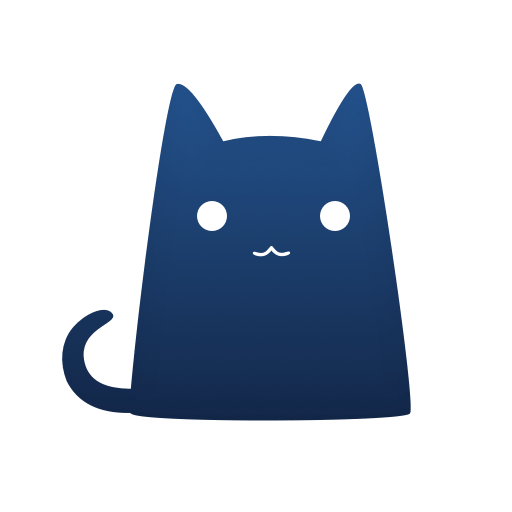 Clash Knowledge
Clash Knowledge